Client Portals

Suralink
Transfer engagement documentation securely and get real-time status updates using Suralink.

Payment Portal
View and pay your invoices with ease online via our Apxium pay portal.

SafeSend
Access, review and e-sign tax returns and engagement letters.

Compliance Portal
Access resources or submit your questions to help your financial institutions remain in compliance with evolving regulations.

Grand Rapids Portal
Quickly exchange documentation with your engagement team through our iChannel client portal.

TaxCaddy
Submit your 1040 tax documents to your engagement team using our online tax organizer, TaxCaddy.
Get to know the tools of the trade
Doeren Mayhew uses technology to help streamline your experience and engagements with our team. As a Doeren Mayhew client, you will leverage important digital elements in your journey with our firm.
Using these portals, you can easily access your important documents, transfer files securely, e-sign documents and pay your invoices with ease. Take a minute to familiarize yourself or quickly access any of them.
Suralink
Safesend
Apxium
Compliance Portal
iChannel
TaxCaddy
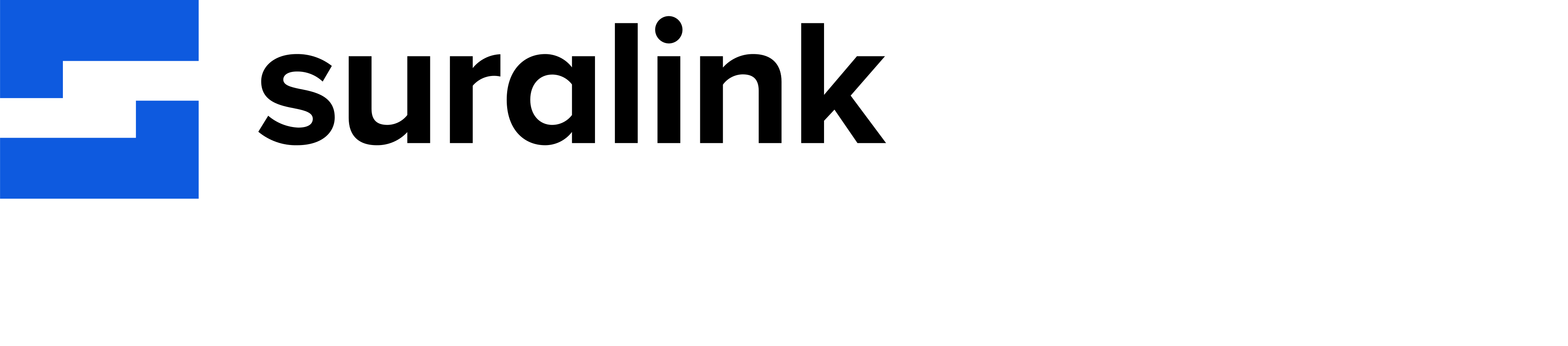
Using Suralink
Doeren Mayhew uses Suralink to help streamline file sharing between you and your engagement team.
This easy-to-use platform uses data encryption in the document exchange process, while providing greater transparency through real-time updates.
Getting Started
Expect to receive an email notification like the one below from the Suralink application via SendGrid.net from either notifications@suralink.com or support@suralink.com. We strongly recommend whitelisting the suralink.com domain. Doing so will ensure the emails are allowed through spam filters.
Upon receiving the email, complete your account registration by following the below steps:
- Click on Create Account
- Complete the registration
- Click on "Create Account"
After following these steps, you will have access to your designated portal to begin transferring files with your Doeren Mayhew engagement team. You may reference the Client User Guide for step-by-step instructions on how to accomplish this.
Already Have a Suralink Account?
If you have an existing Suralink account, you will need to leverage that account and accept the invitation to the Doeren Mayhew portal. To do this, follow the below steps:
- Login to Suralink at doeren.suralink.com using your existing login credentials.
- Click on the Clients tab in the top-right navigation and accept the pending invitation from Doeren Mayhew.
We also recommend bookmarking the site doeren.suralink.com to help provide you easy access.
Still have questions about Suralink?
Please contact your engagement shareholder with any questions related to accessing Suralink.
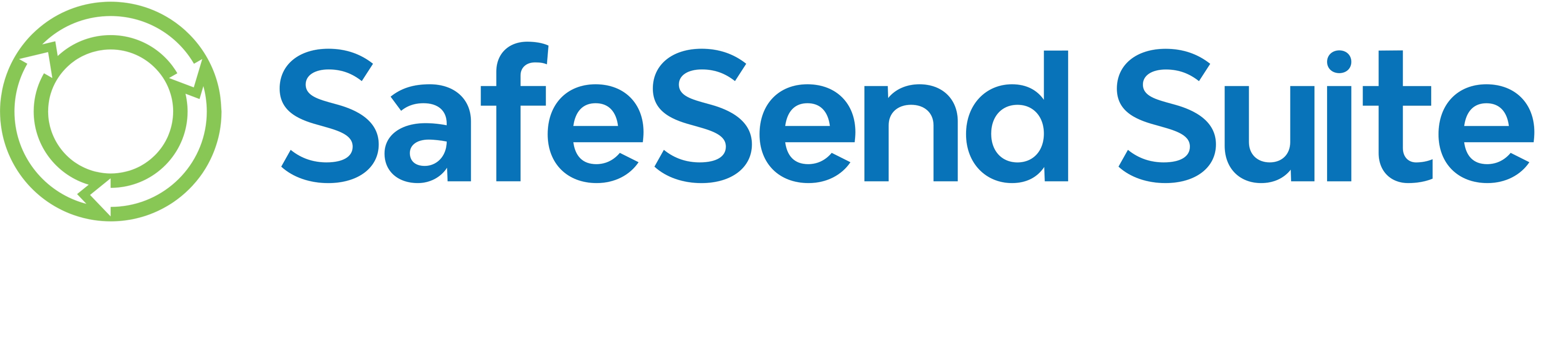
Using SafeSend
Doeren Mayhew partners with SafeSend Returns to automate the delivery, review and signature of tax returns.
User-friendly and highly secure, SafeSend Returns easily allows those who qualify to manage their tax return, e-sign returns, get estimated tax payment reminders and pay taxes all in one convenient spot online from anywhere, at any time.
How It Works
Individuals
- You will receive an email from Doeren Mayhew with a from address of noreply@safesendreturns.com.
- The email will contain a safe link for you to access your tax return.
- After clicking on the link, you will be asked to enter the last four digits of your Social Security Number to review your return.
- SafeSend Returns will email you an access code to further verify your identity. Check your spam or junk folders if you don’t see it in your inbox. You must enter the code with 10 minutes of receipt. If you don’t enter the code within 10 minutes, you can request another.
- When you are ready to sign your e-file authorization form(s), you’ll be asked to verify your birth date and answer three out of five questions to verify your identity.
- Once you have signed the e-file authorization form(s), your Doeren Mayhew professional will be notified and will complete the e-filing process.
Watch this quick video to view the process from beginning to end.
Businesses
- You will receive an email from Doeren Mayhew with a from address of noreply@safesendreturns.com.
- The email will contain a safe link for you to access your tax return.
- After clicking on the link, you will be asked to request an access code.
- SafeSend Returns will email you an access code to further verify your identity. Check your spam or junk folders if you don’t see it in your inbox. You must enter the code with 10 minutes of receipt. If you don’t enter the code within 10 minutes, you can request another.
- Once you have signed the e-file authorization form(s), your Doeren Mayhew professional will be notified and will complete the e-filing process.
Watch this quick video to view the process from beginning to end.
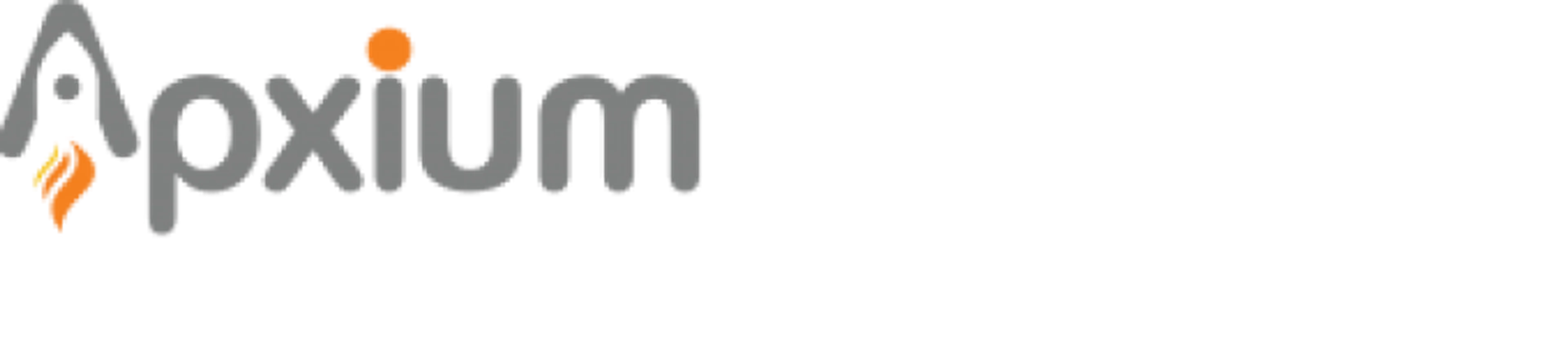
Payment Portal
View and pay your invoices with ease online via our Apxium pay portal.
Doeren Mayhew uses Apxium, allowing you to manage your invoices online with ease via your computer, smartphone or other devices. The payment portal empowers you to view your current invoices and payment receipts, pay your invoices and even schedule installment arrangements. Read these FAQs for answers to common questions about the payment portal.
How do I access the pay portal?
What forms of electronic payment are accepted?
Is there a fee for paying online?
How will I know if my online payment went through?
I have questions about my invoice. Who should I contact?
Compliance Portal
As a valued client of Doeren Mayhew, it is important to us to deliver insight into the compliance regulations and requirements affecting the credit union industry and potentially impacting your credit union.
Our Compliance Portal, exclusive to compliance clients, is a library of common FAQs related to all-things regulatory compliance. If you can’t find the answer to your question, simply use the site to submit a question. Its standard practice that our compliance specialists will respond to you within 48 hours on business day.
How It Works
Once you have been onboarded as a compliance client with Doeren Mayhew, you will receive a welcome email providing you with a link to the site. Be sure to bookmark the login page on your web browser for future use.
If you have any questions about these resources or anything compliance related, please contact marketing@doeren.com.
Using iChannel
Doeren Mayhew uses iChannel to help streamline file sharing between you and your Grand Rapids engagement team.
How It Works
Our client portal makes submitting files through the drag-n-drop feature easy to upload files to your engagement team, download files and much more. Watch this quick video to see how you can navigate the system.
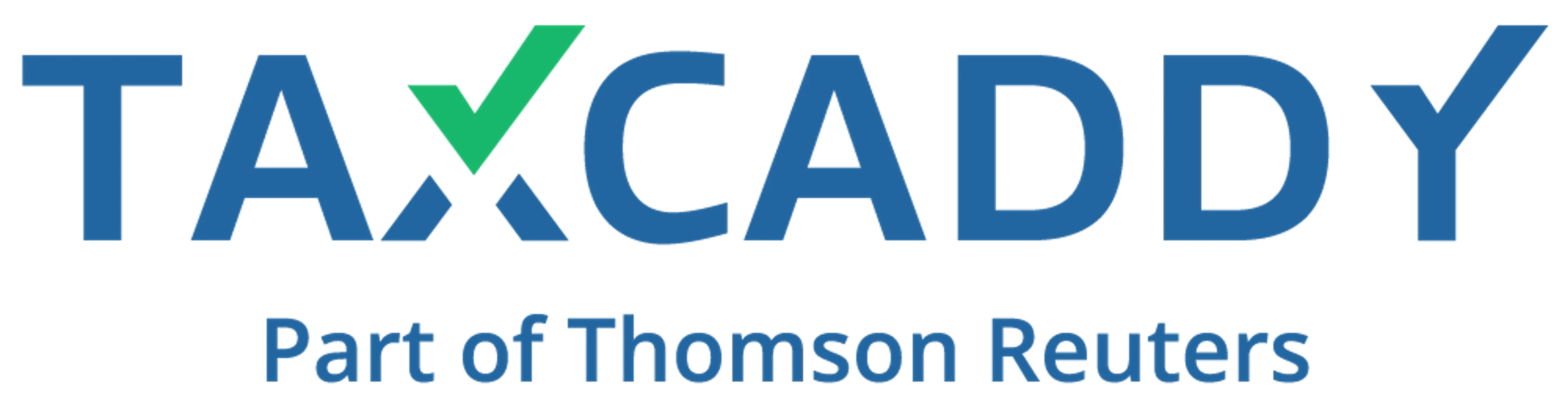
Using TaxCaddy
Doeren Mayhew uses TaxCaddy as its online tax organizer to help simplify your time in gathering and organizing your 1040 tax documents. Through this portal, clients can deliver, communicate and sign documents with ease.
How It Works
If you are a 1040 tax client, an invite will be sent to you via email to create or access your TaxCaddy account. The email contains instructions with three easy steps to get started. You can also visit the TaxCaddy website at https://taxcaddy.com. (Note: Do not use the “Sign Up Free” option on the TaxCaddy website. You’ll use a personalized link in the email invitation sent by us.)
What to Expect
Here’s what you can expect from using TaxCaddy:
- This online tax organizer is provided at no cost to you.
- You will only need to provide the documents and tax information that are pending.
- You will have access to direct contact with your tax professional through TaxCaddy’s messaging features.
- You can submit documents by taking pictures with the TaxCaddy mobile app, uploading files or manually entering information.
- For greater convenience, you will also have the option of authorizing TaxCaddy to retrieve documents automatically from your financial institutions which will give us access to them immediately.
- Technical support and troubleshooting are available by email and chat in the TaxCaddy Help Center.
Questions?
If you encounter log-in issues accessing TaxCaddy, please contact your engagement leader.